Start me up :
Many problems occur at startup. The System Configuration Utility MSCONFIG is possibly the most important program with which all Windows users should be familiar. Think of it as the control center for almost everything that runs on your PC.
You click Start, then Run, type MSCONFIG and click OK. This will open the System Configuration Utility window. The tabs represent different areas of your system that control the processes and programs that start at bootup.
The Services and Startup tabs are the main centers of activity. In the Services tab, clicking the Hide Microsoft Services option will make checking the list more manageable by showing only the application services you have installed.
The General tab contains options for System Restore and a handy interface for expanding system files from your Windows source CD when needed. It includes options for selecting various levels of system startup, which is very important when trying to debug a problem process.
Anyone looking at the information contained within the System Configuration Utility for the first time will be a little overwhelmed. Some good sites are available, such as www.answersthatwork.com and www.processlibrary.com, to help decipher at least some of the information.
If you can't find a process name at those sites, sometimes an Internet search will come up with some of the less-known processes. Windows Defender has an excellent utility called Software Explorer found under the Tools section. It will list your programs (startup and running), including any known information regarding what they are.
Life in the slow lane :
Does your PC seem to be running slower? Maybe it's time for a performance update. Stay away from retail products that claim to speed up your PC. Giving your PC more work is not a strategy you want to take.
We want to take just the opposite approach: make sure our PC is running only what is necessary. The components of computer performance that you can affect most immediately are the central processing unit (CPU), random access memory (RAM) and hard drive.
CPU: Your CPU shouldn't be changed, though some gamers like to push it beyond its specified limits. So let's make sure it does not have to do more work than necessary.
Almost all performance-related questions from our readers have to do with some sort of process bloat - unnecessary programs that are running at startup or in the background, many of which you may have no idea are even there.
Antivirus and antispyware programs are the starting point. After getting a clean bill of health by running up-to-date versions of these components, the System Configuration Utility (MSCONFIG) is the next step in investigating what is running on your PC.
Everyone's PC is different, so you'll need to roll up your sleeves and go to work investigating what each process is and what it does.
Memory: If you have only 128 megabytes of RAM, there's no need to keep reading. Go buy at least another 128 MB. Better yet, bring it up to 512 MB, a minimum if you run multiple programs at one time.
Do you have enough for your particular PC? Right-click the taskbar and select Task Manager. Click the Performance tab. Look at the values for Physical memory and Available memory. A general threshold for determining excessive memory use is 20 percent free. The memory metrics are shown as KB (kilobytes). For example, if you have 256 MB of physical memory, it will show as about 262,000 KB. Your Available memory in this case should not be consistently dipping below 52,400 KB. If it does, you may benefit by adding memory.
Disc: I recommend keeping at least 20 percent free of space free on your hard drive. For example, on a system with a 60-gigabyte hard drive, you should run with a minimum of 12 GB free.
Protect thyself :
By far the most common questions we receive (and most often answered) over the past few years have to do with spyware and antivirus problems. Norton, McAfee and AVG are some options for antivirus applications. Just make sure it is automatically updated and is supported in case you need technical assistance.
Detecting spyware is as much art as it is science. It is not unusual to be running more than one application to get as much coverage as you can. I recommend running a combination of Windows Defender (free at www.microsoft.com/athome/security/spyware/software), Spybot and/or Ad-aware (both free and available at Download.com).
The red X marks the spot :
Many readers complain about a red X displaying within their e-mail instead of the picture or graphic they expect. Things to check:
Blocking graphics: The latest releases of Outlook Express automatically block links to graphics from being downloaded. A click of the "Click here to download pictures" bar will display the images.
Unattached attachments: If you have problems sending pictures as attachments and you're using Outlook Express, make sure you have the "Send Pictures with Message" option selected (Tools, Options, Send Tab, click HTML under Mail Sending Format, click the Send Pictures With Messages check box to select it, and then click OK).
If your attachments still don't get to the recipients, it could be their e-mail programs or Internet service provider blocking them as unsafe.
Problem opening attachments: Sometimes attachments arrive that the system does not know how to open because it does not recognize the suffix (.jpg, for example) attached to the file. Two Web sites that are handy to check to associate file suffixes with probable programs to handle them can be found at www.computeruser.com/resources/dictionary/filetypes.html and filext.com/.
Mystery messages :
Error messages confound a lot of people. In most instances, there's no way for someone to know what the message means without looking it up.
While there is no one source of answers, a good place to start is Microsoft's Knowledgebase (www.support.microsoft.com). Another choice is a general Internet search, which will usually turn up a few possible answers.
Don't overlook the obvious. If you're having a problem with a particular product, try the company's support Web site. If it has free telephone support, take advantage of it.
Home Page मेरो आफ्नो कुराहरु नेपाली राष्ट्रिय गीतहरु सफलताका रहस्यहरु ( स्वेट मार्डेन ) यस्तो पनि हुन्छ नेपाली जोक्स english जोक्स नेपाली कबिताहरु नेपाली कथा english poems sms collection some important software download kissing tips Nepali Model Watch Hot Nepali Model Hot नेपाली मोडेल भिडियो एकछिन रमाइलो गरौं नेपाली गितहरु Download गर्नुस् Artists songs collection (hindi) english songs download hindi gazals download कुन देशमा कति बज्यो गाउखाने कथाहरुको सङग्रह नेपाली उखान टुक्काहरुको सङ्ग्रह अनपत्यारिला रोचक तथ्यहरु ईन्टरनेट संसार केही उपयोगी टिप्सहरु नेपाली रिमिक्स भिडियो नेपाली पप गीत भिडियो what does your dream mean Funny video Listen Live Nepali FM Free SMS Download PC Games (कम्प्युटर (PC) गेमहरु)नेपाली फिल्महरुको सङ्रग्रह
सुचना
तपाईंहरु पनि यो साईटमा भएका बिषयहरु सँग सम्बन्धित आफ्ना लेखहरु पोस्ट गर्न चाहनु भने तल दिईएको ठेगानामा पठाउनु हुन अनुरोध गर्दछु साथै विज्ञापन तथा अन्यको लागि सम्पर्क ठेगानाः deepinformation100@yahoo.com
तपाईंहरुबाट प्राप्त भएका आर्टिकलहरुलाई सकेसम्म चाडै तपाईंहरुकै नाम दिएर प्रकाशित गरिनेछ ।
Subscribe to:
Post Comments (Atom)
मलाई राम्रो लाग्ने मित्रहरुका ब्लगहरु
-
-
-
-
-
-
अन्तीम पोष्ट10 years ago
-
-
नबुझेकै बुझ्छन् मान्छे10 years ago
-
-
-
828bet.com agen bola terpercaya piala dunia 201412 years ago
-
-
-
-
Visit Nepal 201114 years ago
-
-
-
-
-
-
-
-

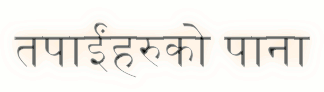




.jpg)




No comments:
Post a Comment